
Twitter lists are a useful, if little-discussed feature that allow you to group your many different follows into coherent categories. If youre like me and follow people from a wide swathe of society, you might find it helpful to break them down into lists. That way you can check those lists when youre interested in seeing updates from, for example, personal friends or news sites.
But if youre like me in another way, youre kind of a hypocrite and get a little annoyed when you get a random notification that youve been added to a list. Im slightly flattered, but I also think wish there was an option to opt out of those notifications. It also goes the other way. Not that I want to unleash anyones inner Joe from You, but lets be honest: sometimes you also dont want people knowing youre sorting them into lists.
[Read: Twitters bringing lists to the home screen and Im jumping with joy]
Theres a simple solution: private lists. Heres how you can set one up.
First, find your lists page. In the Twitter desktop client, this is easy, as its perpetually available on the sidebar. In the app, its nested along with other personal pages under your profile image at the top of the app.
Once you get to your lists, use the create button in the top right corner to start a new one. When you do, youll be directed to name and describe the new list.
Then theres a box at the bottom of the tool that you can tick to make the list private.
And there you go: when you add people to this private, they wont get a notification telling them that theyd been added to a list. Your private lists will be differentiated from your public lists (if you have them) with a lock icon. Its a social media wallflowers dream. You can sort your people into lists without bothering them with a notification.
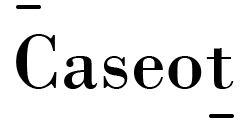




More Stories
US president-elect Joe Biden has listed four priorities for his forthcoming presidency. These include Covid-19, economic recovery, racial equity and climate change.
What are the restrictions within Victoria and the border closures with NSW and Queensland? How far can I travel, and how many people can I have over at my house? Untangle Australia’s Covid-19 laws and guidelines with our guide
Apple has suspended new business with supplier Pegatron after the Taiwan-based original equipment manufacturer misclassified student workers. Apple also said Pegatron broke its Code of Conduct for suppliers. In a statement provided to Bloomberg, Apple said, “…